If your referral program is open to anyone to join, Referral Factory can create a HubSpot contact when someone registers for a referral link. That way, you can save your new users' details and their referral metrics straight to your CRM.
📌 Want to know what else you can do with Referral Factory and HubSpot? Read the overview.
Step 1 (Optional): Create Custom Properties in HubSpot
→ Should you wish to store data such as the Person Referring's referral link, referral count, converted referral count or the name of the campaign, first create these properties inside HubSpot.
Step 2: Configure How Data Should Be Sent in Referral Factory
→ Click Edit Campaign to enter the campaign builder.
→ Navigate to the Integration step in the bottom navigation bar.
→ Scroll down until you see the option to configure settings for the Person Referring.
Step 3: Map Your Fields
→ Map the data fields from Referral Factory to HubSpot using the dropdown select options. These options will pull directly from your HubSpot account.
❗️ For this function to work, you must map the fields Referrer First Name to the HubSpot property First Name and Referrer Email to the HubSpot property Email.
💡 If your recently created HubSpot properties aren't available for selection in Referral Factory, try clicking the refresh icon.
![]()
Step 4 (Optional): Define Default Fields
→ You also have the option to define default fields for when the contact is created inside HubSpot.
Step 5: Choose How To Handle Duplicates
→ Choose whether Referral Factory should update existing contacts. Please note that choosing to update existing contacts could override data inside HubSpot.
→ Click Save or Next.

How To Test Whether Your Integration Is Working
→ Open your campaign link in a private window or incognito mode and sign up as the Person Referring. Please note that Referral Factory uses cookies, so if you have already visited your campaign link, you may see the incorrect step.
→ Be sure to use an email address that does not already exist as a user in your referral campaign and, depending on your settings, does not already exist in HubSpot. We recommend using plus addressing to make sure that each email address is unique and easily searchable. For example, yourname+personreferring+date@yourdomain.com.
→ Check that the user is created in the Users tab inside Referral Factory.
→ Check that the contact is created in HubSpot.
Troubleshooting
🤔 Problem: No direct users (the Person Referring) are being sent into HubSpot.
→ Double check that you have mapped the HubSpot properties First Name and Email. These are required fields and must be selected in order for the contact to be created in HubSpot.
→ Check whether you have mapped any unsupported property field types. Referral Factory currently does not support the following HubSpot property field types:
- Date picker
- Number
- Calculation
- Score
- File
🤔 Problem: Some but not all direct users (the Person Referring) are being sent into HubSpot
→ Verify if the user is already part of your campaign by checking the Users tab in Referral Factory. If the user joined the campaign before the settings to send direct users were set up, a contact will not be generated in HubSpot. Essentially, the function does not work retroactively.
→ Verify if the contact already exists in HubSpot and check your settings in Referral Factory for how to handle duplicate users.
→ Check whether any of your HubSpot properties have data validation rules or character limits.
🤔 Problem: Direct users (the Person Referring) are being sent into HubSpot but one or more properties is not being updated
→ Check whether you have mapped any unsupported property field types. Referral Factory currently does not support the following HubSpot property field types:
- Date picker
- Number
- Calculation
- Score
- File
→ Check whether any of your HubSpot properties have data validation rules or character limits.
🤔 Problem: Direct users (the Person Referring) are not updating in HubSpot
→ Make sure you have chosen to update contacts under the section "How To Handle Duplicate Users" in your HubSpot integration setup. Whatever fields you have mapped out in the integration step will be updated for the contact inside HubSpot. Keep in mind that enabling this setting may result in existing contact data being replaced.
🤔 Problem: A HubSpot property is not showing as an option in Referral Factory
→ Click the yellow refresh option in the top right hand corner of your screen.
→ Ensure that the HubSpot property is visible, i.e. it should be set to "Show in Forms".

→ Referral Factory currently does not support the following HubSpot property field types:
- Date picker
- Number
- Calculation
- Score
- File
📌 Can't see your problem here? Try the full HubSpot Troubleshooting Guide.
.webp?width=688&height=415&name=sync-generate-referral-links-hubspot-step-1-create-a-new-property-hubspot-referral-link-referral-factory%20(2).webp)