Having trouble integrating Referral Factory with your Salesforce account? Try these troubleshooting tips.
📌 Want to learn more about how Referral Factory integrates with Salesforce? Read the overview.
In this guide 👇
2. Problems Sending Referred Users (The Person Invited) to Salesforce
3. Problems Sending Direct Users (The Person Referring) to Salesforce
4. Problems Where Salesforce Fields Are Unavailable For Selection in Referral Factory
6. Problems Syncing Your Salesforce Leads or Contacts
1. Connection Problems
🤔 Problem: You get an error modal saying your Salesforce account doesn't meet the requirements to connect
.webp?width=688&height=380&name=salesforce_referrals%20(1).webp)
→ Referral Factory requires access to your Salesforce account via API. Please note that the following Salesforce editions do not support API access: Group Edition, Essentials Edition, and Professional Edition. Learn more.
→ If your Salesforce edition does support API access, then check that API access is enabled. This requires Salesforce Administrator credentials. Learn more.
→ Do you have a custom domain in Salesforce? If so, then please contact our support team to manually configure your Salesforce integration.
🤔 Problem: You cannot connect your Salesforce account with Referral Factory because the integrations settings are greyed out, or you get a permissions error, or the connection fails
→ If you are a teammate, make sure you have the correct permissions to connect your Salesforce integration. If you don’t have the required permissions, the main account holder will need to update them for you. Learn more.
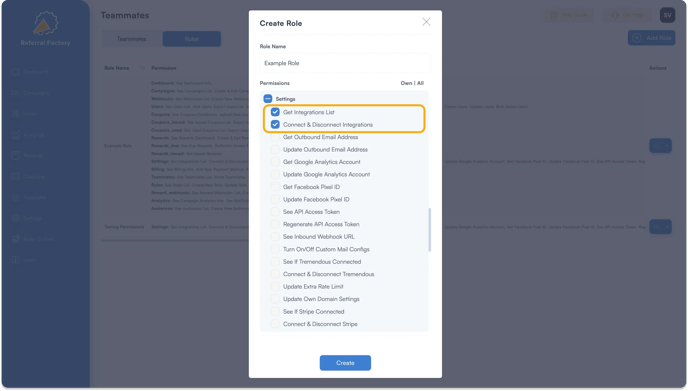
2. Problems Sending Referred Users (The Person Invited) to Salesforce
🤔 Problem: No referred users (the Person Invited) are being sent to Salesforce
→ Double check that you have mapped all of the following fields:
- {First Name}
- {Last Name}
- {Email}
- {Company} (Only required to create Leads)
- {Referral Code}
These are required fields and must be selected for the contact to be created in Salesforce. We recommend adding {Last Name} and {Company} as form fields in the Pages for the Person Invited. If you do not want to ask your users to fill in these details, we recommend mapping a default field, like {Source} or {Campaign Name}.
→ Please double check that you are consulting the correct Salesforce object. Remember you have the option to send your referred users as Leads or Contacts.
→ Check whether you have mapped any unsupported field types. Referral Factory currently does not support the following Salesforce field types:
- Time
- Percent
- Geolocation
- Date/Time
- Date
- Formula
- Roll-Up Summary
- Auto Number
→ Check your Salesforce account to see what fields are required by Salesforce in order to create a Lead. If you have specific requirements then you must make sure these fields are being passed through in your integration step. For example, if your Salesforce account requires that you fill in the Lead Source in order to create a record, then you must map Lead Source as a field inside Referral Factory. This can be done by either creating a new field in the form for the person invited or by setting a default field value in your integration step.
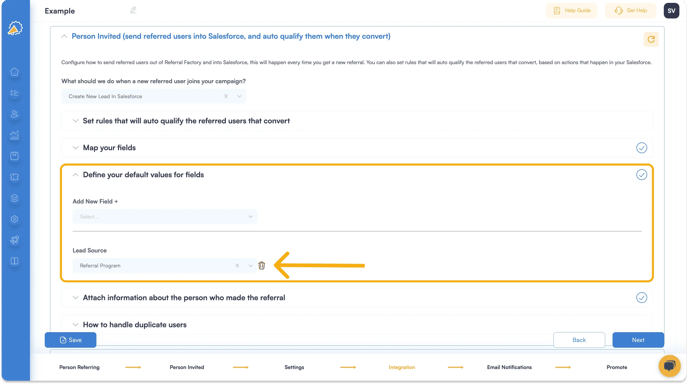
🤔 Problem: Some but not all referred users (the Person Invited) are being sent into Salesforce
→ Verify if the user is already part of your referral campaign by searching from the Users tab in Referral Factory. If the user joined the campaign before the settings to send direct users were set up, a contact will not be generated in Salesforce. Essentially, the function does not work retroactively.
→ Verify if the Lead/ Contact already exists in Salesforce and check your settings in Referral Factory for how to handle duplicate users. Please also ensure that you have checked the records in both your Salesforce Leads object as well as your Salesforce Contacts object.
→ Check whether any of the Salesforce fields you mapped to Referral Factory during your setup have a minimum length, field dependencies or data validation rules that might prevent data from being sent.
🤔 Problem: Referred users (the Person Invited) are being sent into Salesforce but one or more fields are not being updated
→ Check whether you have mapped any unsupported field types. Referral Factory currently does not support the following Salesforce field types:
- Time
- Percent
- Geolocation
- Date/Time
- Date
- Formula
- Roll-Up Summary
- Auto Number
→ Check whether any of the Salesforce fields you mapped to Referral Factory during your setup have a minimum length, field dependencies or data validation rules that might prevent data from being sent.
🤔 Problem: Referred users (the Person Invited) are not updating in Salesforce
→ Make sure you have chosen the option to update contacts under the section "How To Handle Duplicate Users" in your Salesforce integration setup. Whatever fields you have mapped in the integration step will be updated for the Lead/ Contact inside Salesforce. Keep in mind that enabling this setting may result in existing Salesforce data being overwritten.
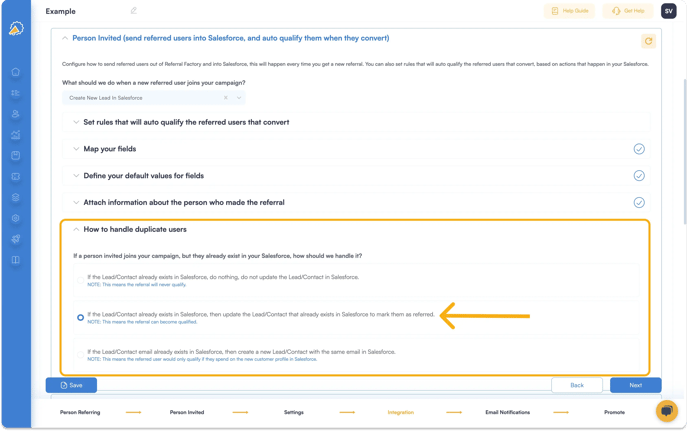
3. Problems Sending Direct Users (The Person Referring) to Salesforce
🤔 Problem: No direct users (the Person Referring) are being sent into Salesforce
→ Double check that you have mapped all of the following fields:
- {First Name}
- {Last Name}
- {Email}
- {Company} (Only required to create Leads)
- {Referral Code}
These are required fields and must be selected for the Lead/ Contact to be created in Salesforce. We recommend adding {Last Name} and {Company} as form fields in the Pages for the Person Invited. If you do not want to ask your users to fill in these details, we recommend mapping a default field, like {Source} or {Campaign Name}.
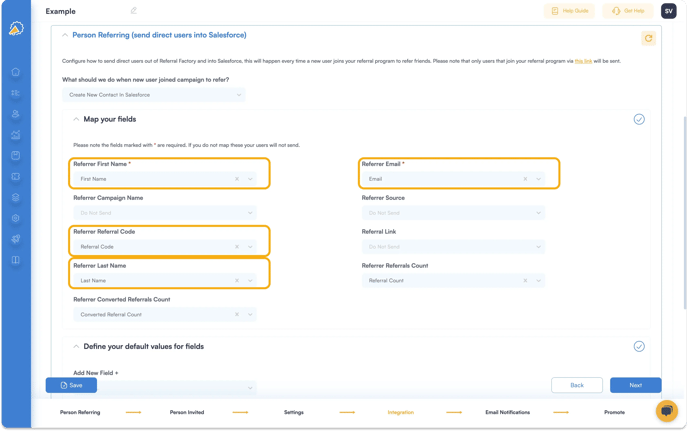
→ Please double check that you are consulting the correct Salesforce object. Remember you have the option to send your direct users as Leads or Contacts.
→ Check whether you have mapped any unsupported field types. Referral Factory currently does not support the following Salesforce field types:
- Time
- Percent
- Geolocation
- Date/Time
- Date
- Formula
- Roll-Up Summary
- Auto Number
🤔 Problem: Some but not all direct users (the Person Referring) are being sent into Salesforce
→ Verify if the user is already part of your campaign by searching from the Users tab in Referral Factory. If the user joined the campaign before the settings to send direct users were set up, a Lead/ Contact will not be generated in Salesforce. Essentially, the function does not work retroactively.
→ Verify if the Lead/ Contact already exists in Salesforce and check your settings in Referral Factory for how to handle duplicate users.
→ Check whether any of the Salesforce fields you mapped to Referral Factory during your setup have a minimum length, field dependencies or data validation rules that might prevent data from being sent.
🤔 Problem: Direct users (the Person Referring) are being sent into Salesforce but one or more fields are not being updated
→ Check whether you have mapped any unsupported field types. Referral Factory currently does not support the following Salesforce field types:
- Time
- Percent
- Geolocation
- Date/Time
- Date
- Formula
- Roll-Up Summary
- Auto Number
→ Check whether any of the Salesforce fields you mapped to Referral Factory during your setup have a minimum length, field dependencies or data validation rules that might prevent data from being sent.
🤔 Problem: Direct users (the Person Referring) are not updating in Salesforce
→ Make sure you have chosen the option to update Leads/ Contacts under the section "How To Handle Duplicate Users" in your Salesforce integration setup. Whatever fields you have mapped in the integration step will be updated for the Lead/ Contact inside Salesforce. Keep in mind that enabling this setting may result in existing Salesforce contact data being overwritten.
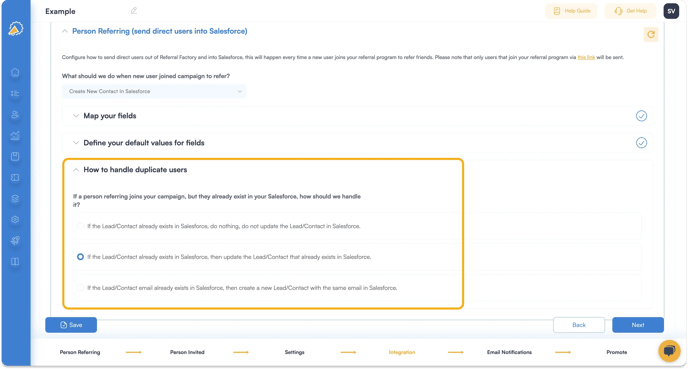
4. Problems Where Salesforce Fields Are Unavailable For Selection in Referral Factory
🤔 Problem: A custom or default Salesforce field is not showing in Referral Factory
→ Click the yellow refresh option in the top right hand corner of your screen.
![]()
→ Check if you have selected a CRM field for any pages in the campaign builder. If you have chosen to use a CRM field, then Referral Factory will automatically map the field to Salesforce. Should you wish to map the field differently, rather use an input field or select field and map the field manually.
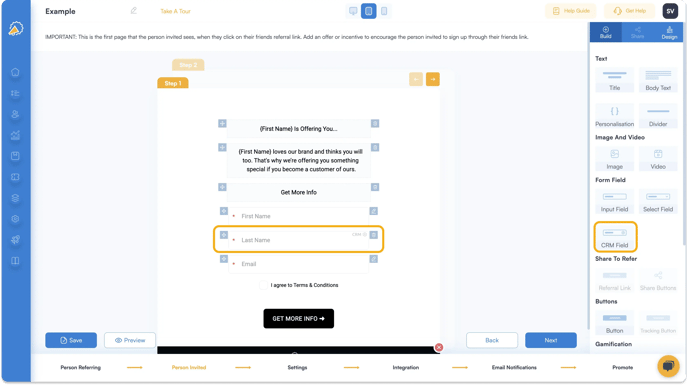
→ Check whether the field has already been mapped to another field. It is not possible to map a Salesforce field to multiple Referral Factory fields.
→ Try disconnecting your Salesforce integration and clearing your cache. After doing so, reconnect and attempt again to see if the field appears in the available options.
🤔 Problem: The field you have created to store users' referral links is not available for selection
→ Click the yellow refresh option in the top right hand corner of your screen.
![]()
→ If you are running multiple campaigns, remember to create a separate field for each campaign's referral link. For example, if you have three separate campaigns, say a referral program, an affiliate program, and an influencer program, then you could create three fields in Salesforce:
{Referral Link}
{Affiliate Link}
{Influencer Link}
5. Qualification Problems
🤔 Problem: The referred user (person invited) has converted in Salesforce but the referral is not being qualified in Referral Factory
→ Please note that qualification can happen at a delay of up to 12 hours. Referral Factory is busy syncing thousands of data points at any given time and your qualification could be in the queue.
→ Double check that the Lead/ Contact field or Opportunity stage specified as the qualification trigger in the integration step of your campaign builder matches your desired conversion action in Salesforce.
→ Double check that the initial value of the Lead/ Contact field or initial Opportunity stage specified in the integration step of your campaign builder matches the initial value of the lead, contact or opportunity in Salesforce that hasn't qualified.
→ If you are qualifying a referral when a Lead turns into an Opportunity, make sure you have mapped the field {Referral Code} from the Lead object to the Opportunity object inside Salesforce. Learn more.
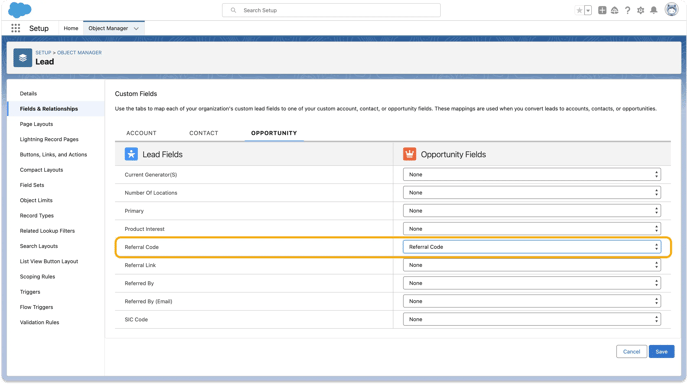
→ Please note that you can only qualify referred users (the person invited).
6. Problems Syncing Your Salesforce Leads/ Contacts
🤔 Problem: You cannot find a Salesforce campaign to sync
→ Click the yellow refresh option in the top right hand corner of your screen.
![]()
→ If you have many campaigns in Salesforce, keep scrolling to the bottom of the list options in Referral Factory multiple times. Note that only 100 campaigns load at once, so scrolling down will load more campaigns for selection.
→ Try disconnecting your Salesforce integration and clearing your cache. After doing so, reconnect and attempt again to see if the campaign appears in the available options.
→ Check that you've spelled the name of the campaign correctly.
🤔 Problem: You've configured the sync but only some or no users have been added in Referral Factory
→ Wait up to 12 hours. Referral Factory is busy syncing thousands of data points at any given time. Your sync is probably in the queue and changes will reflect within 12 hours, depending on the number of contacts you have chosen to sync.
→ Check whether the sync will exceed your user limit in Referral Factory.
→ Ensure that the information for your Salesforce Leads/ Contacts is filled out for the fields you mapped to Referral Factory during the setup of your sync, including {First Name}, {Email}, and any other fields you mapped. If any one of these fields is blank, it could result in the Lead/ Contact not being synced.
→ Check whether the Leads/ Contacts you synced already exist as users in Referral Factory.
🤔 Problem: You've configured the sync and users have been added to Referral Factory but no referral links have populated in Salesforce
→ Wait up to 12 hours. Referral Factory is busy syncing thousands of data points at any given time. Your sync is probably in the queue and changes will reflect within 12 hours, depending on the number of contacts you have chosen to sync.
→ Check that the Salesforce field you created to store the referral link is a single line text field type and that there are no character limits or validation rules that might prevent the data from syncing correctly.
📌 If you are still having issues with your Salesforce integration after reading this guide, please let our friendly support team know by emailing them at support@referral-factory.com or you can log a ticket from inside your Referral Factory dashboard. They will be happy to help you solve the issue so you can start getting referrals.