Having trouble integrating Referral Factory with your Zoho account? Try these troubleshooting tips.
📌 Want to learn more about how Referral Factory integrates with Zoho? Read the overview.
In this guide 👇
1. Connection Problems
2. Problems Sending Referred Users (The Person Invited) to Zoho
3. Problems Sending Direct Users (The Person Referring) to Zoho
4. Problems Where Zoho Fields Are Unavailable For Selection in Referral Factory
5. Qualification Problems
6. Problems Syncing Your Zoho Leads or Contacts
1. Connection Problems
🤔 Problem: You cannot connect your Zoho account with Referral Factory because the integrations settings are greyed out, or you get a permissions error, or the connection fails
→ If you are a teammate, make sure you have the correct permissions to connect your Zoho integration. If you don’t have the required permissions, the main account holder will need to update them for you. Learn more.
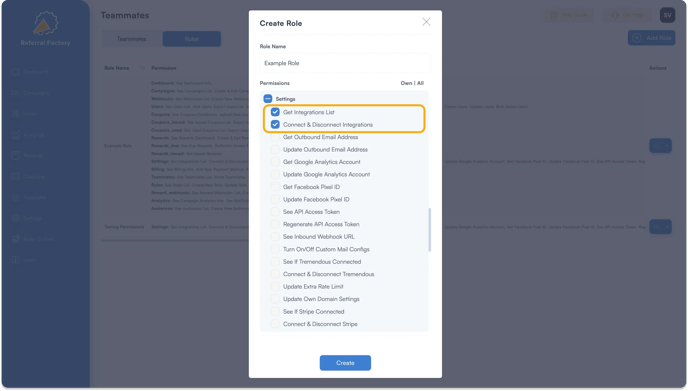
→ If you are the main account holder or a teammate with the required permissions inside Referral Factory, check that you are logged into your Zoho account and have the required permissions inside Zoho to connect an integration.
2. Problems Sending Referred Users (The Person Invited) to Zoho
🤔 Problem: No referred users (the Person Invited) are being sent to Zoho
→ Double check that you have mapped all of the following fields:
- {First Name}
- {Last Name}
- {Email}
- {Referral Code}
These are required fields and must be selected for the contact to be created in Zoho. We recommend adding {Last Name} as a form field in the Pages for the Person Invited. If you do not want to ask your users to fill in this detail, we recommend mapping a default field, like {Source} or {Campaign Name}. Remember that you will need to create a custom field for {Referral Code} inside Zoho within the relevant modules (Leads and/or Contacts). We recommend adding the custom field {Referral Link} to both modules to be safe.
→ Please double check that you are consulting the correct Zoho module. Remember you have the option to send your referred users as Leads or Contacts.
→ Check whether you have mapped any unsupported field types. Referral Factory currently does not support the following Zoho field types:
- Image Upload
- File Upload
- Formula
- Percent
- Decimal
- Auto-Number
- Multi User
🤔 Problem: Some but not all referred users (the Person Invited) are being sent into Zoho
→ Verify if the user is already part of your referral campaign by searching from the Users tab in Referral Factory. If the user joined the campaign before the settings to send direct users were set up, a contact will not be generated in Zoho. Essentially, the function does not work retroactively.
→ Verify if the Lead/ Contact already exists in Zoho and check your settings in Referral Factory for how to handle duplicate users. Please also ensure that you have checked the records in both your Zoho Leads module as well as your Zoho Contacts module.
→ Check whether any of the Zoho fields you mapped to Referral Factory during your setup have a restricted character length or data validation rules that might prevent data from being sent.
🤔 Problem: Referred users (the Person Invited) are being sent into Zoho but one or more fields are not being updated
→ Check whether you have mapped any unsupported field types. Referral Factory currently does not support the following Zoho field types:
- Image Upload
- File Upload
- Formula
- Percent
- Decimal
- Auto-Number
- Multi User
→ Check whether any of the Zoho fields you mapped to Referral Factory during your setup have a restricted character length or data validation rules that might prevent data from being sent.
🤔 Problem: Referred users (the Person Invited) are not updating in Zoho
→ Make sure you have chosen the option to update contacts under the section "How To Handle Duplicate Users" in your Zoho integration setup. Whatever fields you have mapped in the integration step will be updated for the Lead/ Contact inside Zoho. Keep in mind that enabling this setting may result in existing Zoho data being overwritten.

3. Problems Sending Direct Users (The Person Referring) to Zoho
🤔 Problem: No direct users (the Person Referring) are being sent into Zoho
→ Double check that you have mapped all of the following fields:
- {First Name}
- {Last Name}
- {Email}
- {Referral Code}
These are required fields and must be selected for the contact to be created in Zoho. We recommend adding {Last Name} as a form field in the Pages for the Person Invited. If you do not want to ask your users to fill in these details, we recommend mapping a default field, like {Source} or {Campaign Name}. Remember that you will need to create a custom field for {Referral Code} inside Zoho within the relevant modules (Leads and/or Contacts). We recommend adding the custom field {Referral Link} to both modules to be safe.

→ Please double check that you are consulting the correct Zoho module. Remember you have the option to send your direct users as Leads or Contacts.
→ Check whether you have mapped any unsupported field types. Referral Factory currently does not support the following Zoho field types:
- Image Upload
- File Upload
- Formula
- Percent
- Decimal
- Auto-Number
- Multi User
🤔 Problem: Some but not all direct users (the Person Referring) are being sent into Zoho
→ Verify if the user is already part of your campaign by searching from the Users tab in Referral Factory. If the user joined the campaign before the settings to send direct users were set up, a Lead/ Contact will not be generated in Zoho. Essentially, the function does not work retroactively.
→ Verify if the Lead/ Contact already exists in Zoho and check your settings in Referral Factory for how to handle duplicate users.
→ Check whether any of the Zoho fields you mapped to Referral Factory during your setup have a restricted character length or data validation rules that might prevent data from being sent.
🤔 Problem: Direct users (the Person Referring) are being sent into Zoho but one or more fields are not being updated
→ Check whether you have mapped any unsupported field types. Referral Factory currently does not support the following Zoho field types:
- Image Upload
- File Upload
- Formula
- Percent
- Decimal
- Auto-Number
- Multi User
→ Check whether any of the Zoho fields you mapped to Referral Factory during your setup have a restricted character length or data validation rules that might prevent data from being sent.
🤔 Problem: Direct users (the Person Referring) are not updating in Zoho
→ Make sure you have chosen the option to update Leads/ Contacts under the section "How To Handle Duplicate Users" in your Zoho integration setup. Whatever fields you have mapped in the integration step will be updated for the Lead/ Contact inside Zoho. Keep in mind that enabling this setting may result in existing Zoho contact data being overwritten.

4. Problems Where Zoho Fields Are Unavailable For Selection in Referral Factory
🤔 Problem: A custom or default Zoho field is not showing in Referral Factory
→ Click the yellow refresh option in the top right hand corner of your screen.
→ Check if the field you are trying to map belongs to the Lead module or to the Contact module. If you have chosen to create a Lead, then only Lead fields will be available for selection. Likewise, if you have chosen to create a Contact, then only Contact fields will be available.
→ Check if you have selected a CRM field for any pages in the campaign builder. If you have chosen to use a CRM field, then Referral Factory will automatically map the field to Zoho. Should you wish to map the field differently, rather use an input field or select field and map the field manually.
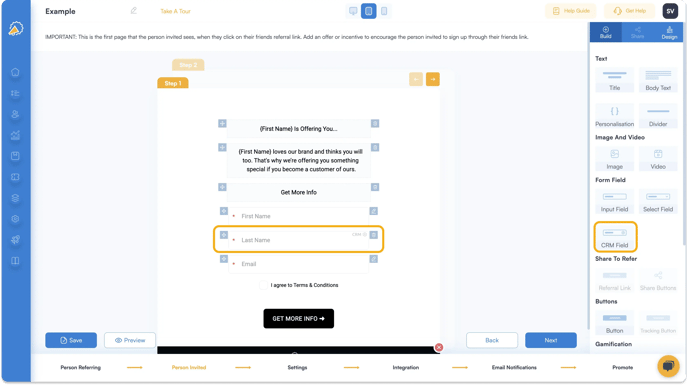
→ Check whether the field has already been mapped to another field. It is not possible to map a Zoho field to multiple Referral Factory fields.
→ Try disconnecting your Zoho integration and clearing your cache. After doing so, reconnect and attempt again to see if the field appears in the available options.
🤔 Problem: The field you have created to store users' referral links is not available for selection
→ Click the yellow refresh option in the top right hand corner of your screen.
→ If you are running multiple campaigns, remember to create a separate field for each campaign's referral link. For example, if you have three separate campaigns, say a referral program, an affiliate program, and an influencer program, then you could create three fields in Zoho:
{Referral Link}
{Affiliate Link}
{Influencer Link}
5. Qualification Problems
🤔 Problem: The referred user (person invited) has converted in Zoho but the referral is not being qualified in Referral Factory
→ Please note that qualification can happen at a delay of up to 12 hours. Referral Factory is busy syncing thousands of data points at any given time and your qualification could be in the queue.
→ Double check that the Lead/ Contact field or Deal stage specified as the qualification trigger in the integration step of your campaign builder matches your desired conversion action in Zoho.
→ Double check that the initial value of the Lead/ Contact field or initial Deal stage specified in the integration step of your campaign builder matches the initial value of the lead, contact or opportunity in Zoho that hasn't qualified.
→ Check that you have correctly set up a workflow automation in Zoho. Note that different configurations apply depending on your choice of qualification method. Learn more.
→ If you are qualifying a referral when a Lead converts into a Contact or Deal, make sure you have mapped the field {Referral Code} from the Lead module to the Contact and or Deal module in Zoho using the lead conversion mapping function. Learn more.

→ Please note that you can only qualify referred users (the person invited).
6. Problems Syncing Your Zoho Leads/ Contacts
🤔 Problem: You cannot find a Zoho campaign to sync
→ Click the yellow refresh option in the top right hand corner of your screen.
→ If you have many campaigns in Zoho, keep scrolling to the bottom of the list options in Referral Factory multiple times. Note that only 100 campaigns load at once, so scrolling down will load more campaigns for selection.
→ Try disconnecting your Zoho integration and clearing your cache. After doing so, reconnect and attempt again to see if the campaign appears in the available options.
→ Check that you've spelled the name of the campaign correctly.
🤔 Problem: You've configured the sync but only some or no users have been added in Referral Factory
→ Wait up to 12 hours. Referral Factory is busy syncing thousands of data points at any given time. Your sync is probably in the queue and changes will reflect within 12 hours, depending on the number of contacts you have chosen to sync.
→ Check whether the sync will exceed your user limit in Referral Factory.
→ Ensure that the information for your Zoho Leads/ Contacts is filled out for the fields you mapped to Referral Factory during the setup of your sync, including {First Name}, {Email}, and any other fields you mapped. If any one of these fields is blank in Zoho, it could result in the Lead/ Contact not being synced.
→ Check whether the Leads/ Contacts you synced already exist as users in Referral Factory.
🤔 Problem: You've configured the sync and users have been added to Referral Factory but no referral links have populated in Zoho
→ Wait up to 12 hours. Referral Factory is busy syncing thousands of data points at any given time. Your sync is probably in the queue and changes will reflect within 12 hours, depending on the number of contacts you have chosen to sync.
→ Check that the Zoho field you created to store the referral link is a single line text field type and that there are no character limits or validation rules that might prevent the data from syncing correctly.
📌 If you are still having issues with your Zoho integration after reading this guide, please let our friendly support team know by emailing them at support@referral-factory.com or you can log a ticket from inside your Referral Factory dashboard. They will be happy to help you solve the issue so you can start getting referrals.